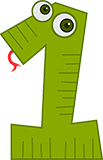WordPress is one of the easiest content management systems out there, but like all software it does have warts. Here are five things that had me scratching my head for a while.
Why is my text double spaced?
While you are creating a page or a post if you hit return WordPress assumes you’re starting a new paragraph. In the classic editor this meant your lines were double spaced. In the block editor this means you’re starting a new block. This may not be what you intend. Sometimes you want several shorter lines that are tightly grouped. In order to prevent WordPress from doing this you can hold down the Shift key while hitting enter. This will keep WordPress from starting a new paragraph or block.
 How do I embed a picture in text with the block editor?
How do I embed a picture in text with the block editor?
To embed a picture in a block of text, first add the image in a block above your text. Now if you adjust the image alignment to either left or right, the text from the paragraph below will flow around your picture. This is actually a principle of HTML, but it becomes more confusing with Gutenberg, the block editor.
Note: the alignment tool is found in the toolbar above your image not in the block settings sidebar.
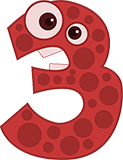 Why doesn’t my blog page show summaries?
Why doesn’t my blog page show summaries?
This setting is specific to the theme you’re using, but it used to be more common for a theme to pay attention to the to show a summary setting. The archive page would truncate after a certain number of words. Starting with the theme Twenty Seventeen, Automattic decided you should specify where that break was in the article rather than having the summary be a certain fixed length. You do this by adding a “Read More” mark where you want the summary to end.
This does give the author more control, but they also need to remember to do this. The other mechanism you can use to set the summary is to set an excerpt for the post. This is called the manual excerpt and if this is set it should be used instead of the first part of your post. This is also up to the theme.
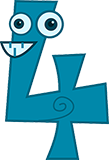 I changed themes. What happened to my menu?
I changed themes. What happened to my menu?
When you change to a new theme three things might happen to your menu.
- It looks fine.
- It disappears.
- It is replaced by a list of all the pages in your website.
If your menu isn’t what you need, don’t panic! The menu itself is still there you just need to connect it to your new theme. Go to “Manage Locations” in the menu settings and link your menu with the theme’s Main menu. The solution works for either of the problem situations.
In case you’re curious, if you see problem 3 here’s what’s happened. The theme thinks you don’t have a main menu and has asked WordPress for a list of all your pages and tried to build you a menu on the fly.
 Disappearing Information
Disappearing Information
Have you ever logged into a WordPress dashboard and tried to find an option you’ve used before, but it wasn’t there? For example, adding an excerpt to a post or page or changing the author. The boxes for these actions are just missing.
If you check at the top of your dashboard you’ll see a tab named Screen Options. Press this and you’ll get a small configuration tool that allows you to show or suppress things on the page. This is useful when you’ve installed noisy plugins that give you a lot of additional information on a summary page (like All Pages or All Posts).
Yoast SEO for example adds about 4 columns of additional info which makes that page very had to read. You can suppress those columns in the Screen Options. You can also suppress seeing the excerpt box if you never use it. If you can’t find something you’re used to seeing check the Screen Options.