A Subtle RoundCube Change
RoundCube, like many Open Source programs, is constantly evolving, adding new features and changing the way you interact with it. Most of the time this is a good thing. Occasionally a change will disrupt the way you use the tool. The most recent version of RoundCube changed something that will make some folks happy and annoy others. It involves message flow and has a subtle side effect involving when a message is marked as read.
RoundCube has a really great mechanism for showing you what you have and haven’t read at a glance. In the list view, the unread messages are bold and have a small blue star to the left of the subject. (Other RoundCube skins may have a different unread icon, like an orange dot.)

This is great for tracking what you’re looked at and what needs attention. When a message is viewed it will be marked as read. There are two ways the new RoundCube effects this. First if you have preview mode enabled and you are moving though the list of emails each message will be loaded into the preview window and marked as read, whether you’ve paid attention to it or not. The second changed behavior is when you delete a message from within the window where you’re reading the message. In the past this would cause RoundCube to return to the list of messages, now it will cause RoundCube to load the next message, which will mark the message as read. Below show what preview mode and list mode look like.
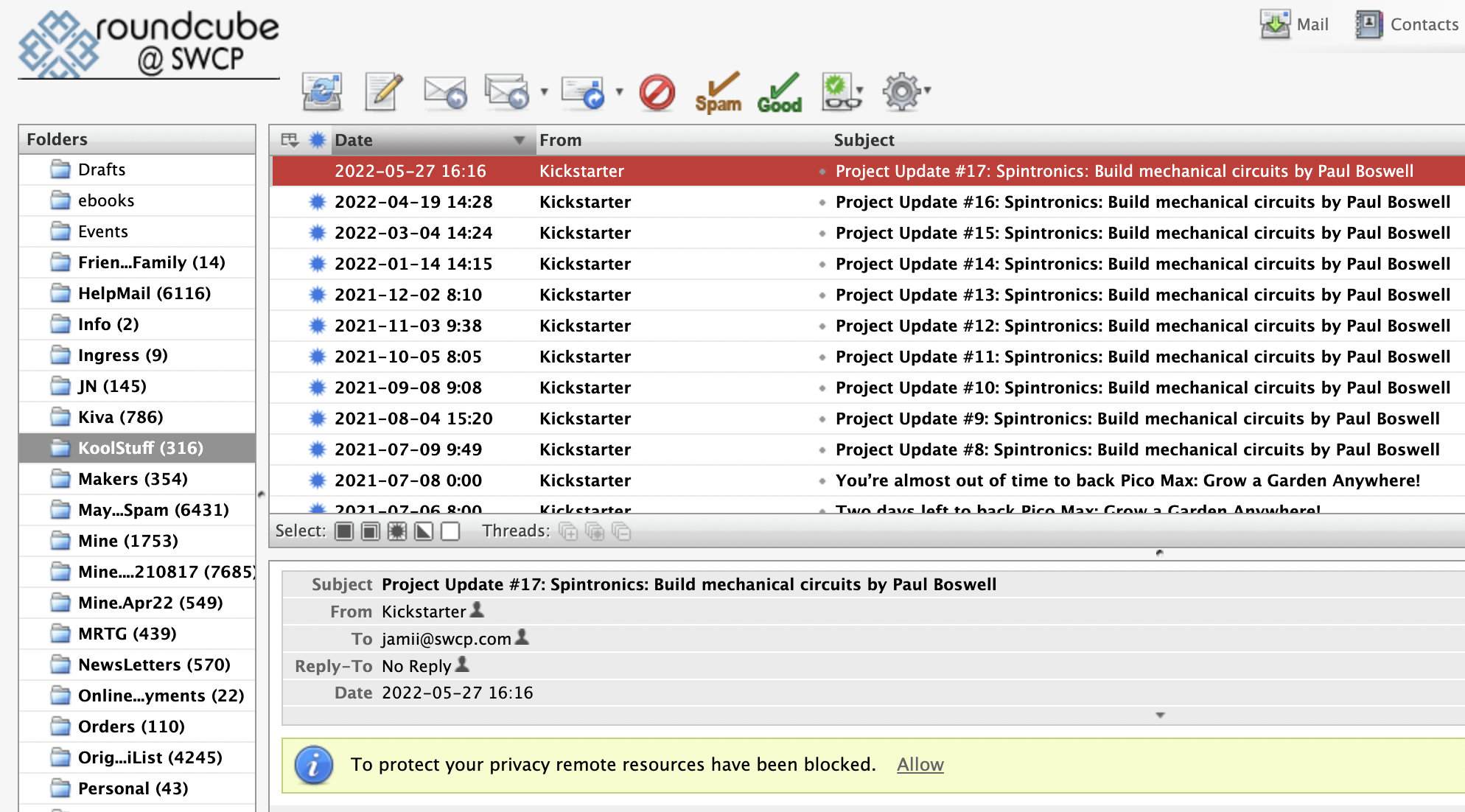
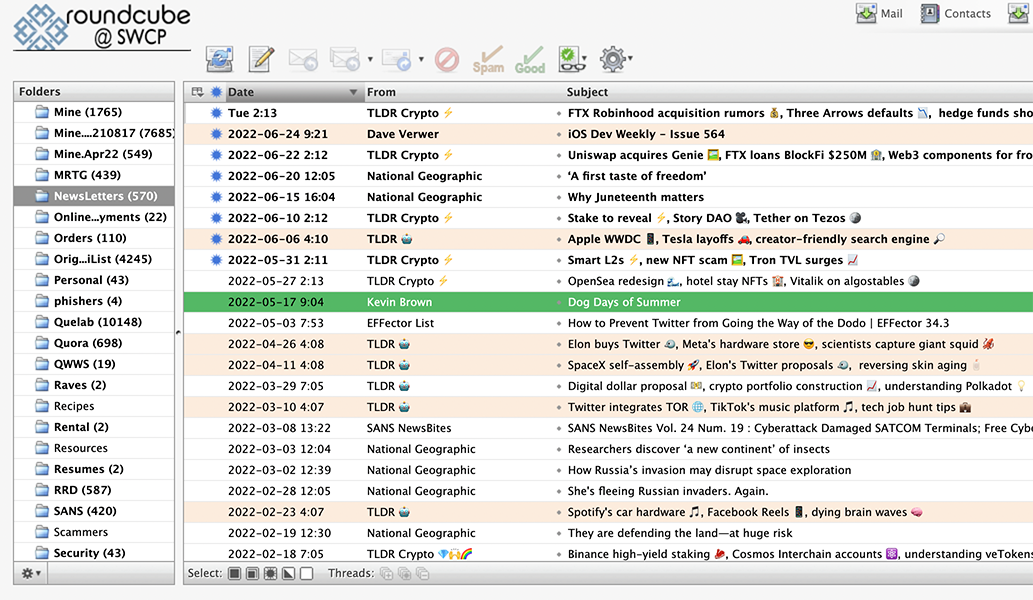
If you want to avoid messages being marked as read when previewed I’d recommend running in list mode rather than preview mode.
You can find this setting in the Settings -> Mail View section. Select “List (no mail preview). See below.
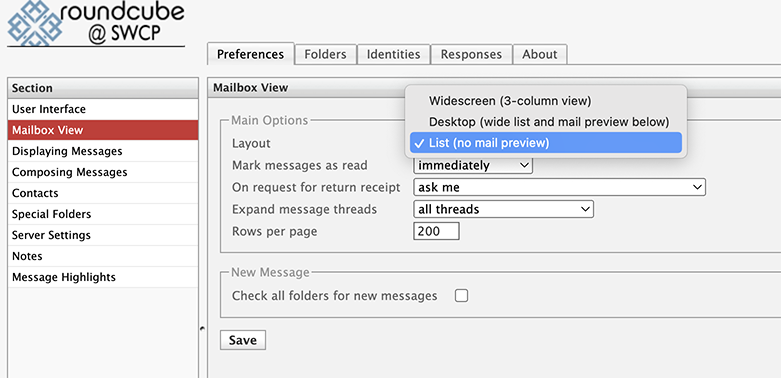
The more difficult issue to solve is the autoloading of the next message when you’ve deleted a message. If you only delete messages from the list view you won’t have a problem, but if you do delete from within the message view the next message will be loaded and marked as read. You can unmark from the list view by hovering over the area where the blue star would be when it’s unread. You’ll see a gray star and you can click on that to make the message unread. See pictures below.
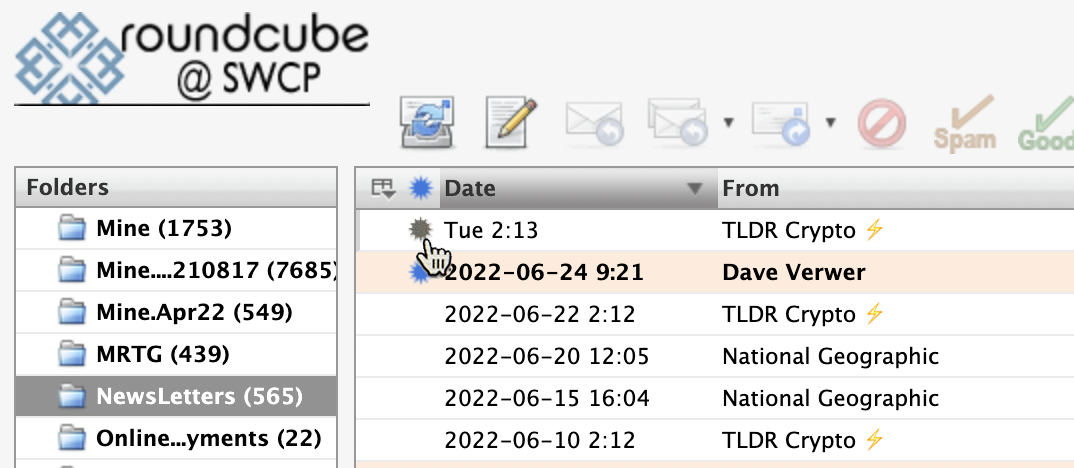
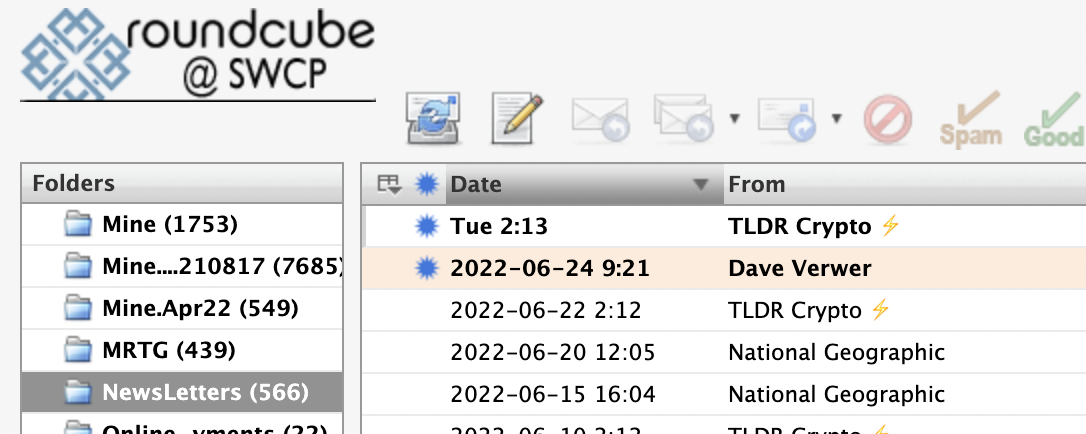
I was curious about why this change was made and found the original request from the community. The motivation was to make moving through your messages go more quickly, which it certainly does. Software development is tricky, there are always unforeseen consequences to even minor changes. Hopefully this can become an option in the settings based on your preference.